How to Bulk Update Inventory in Shopify: The Quick and Easy Way
Need to update your Shopify stock fast? Use the bulk editor, CSV import, or skip the manual work entirely with Craftybase’s Shopify Stock Sync & Push.
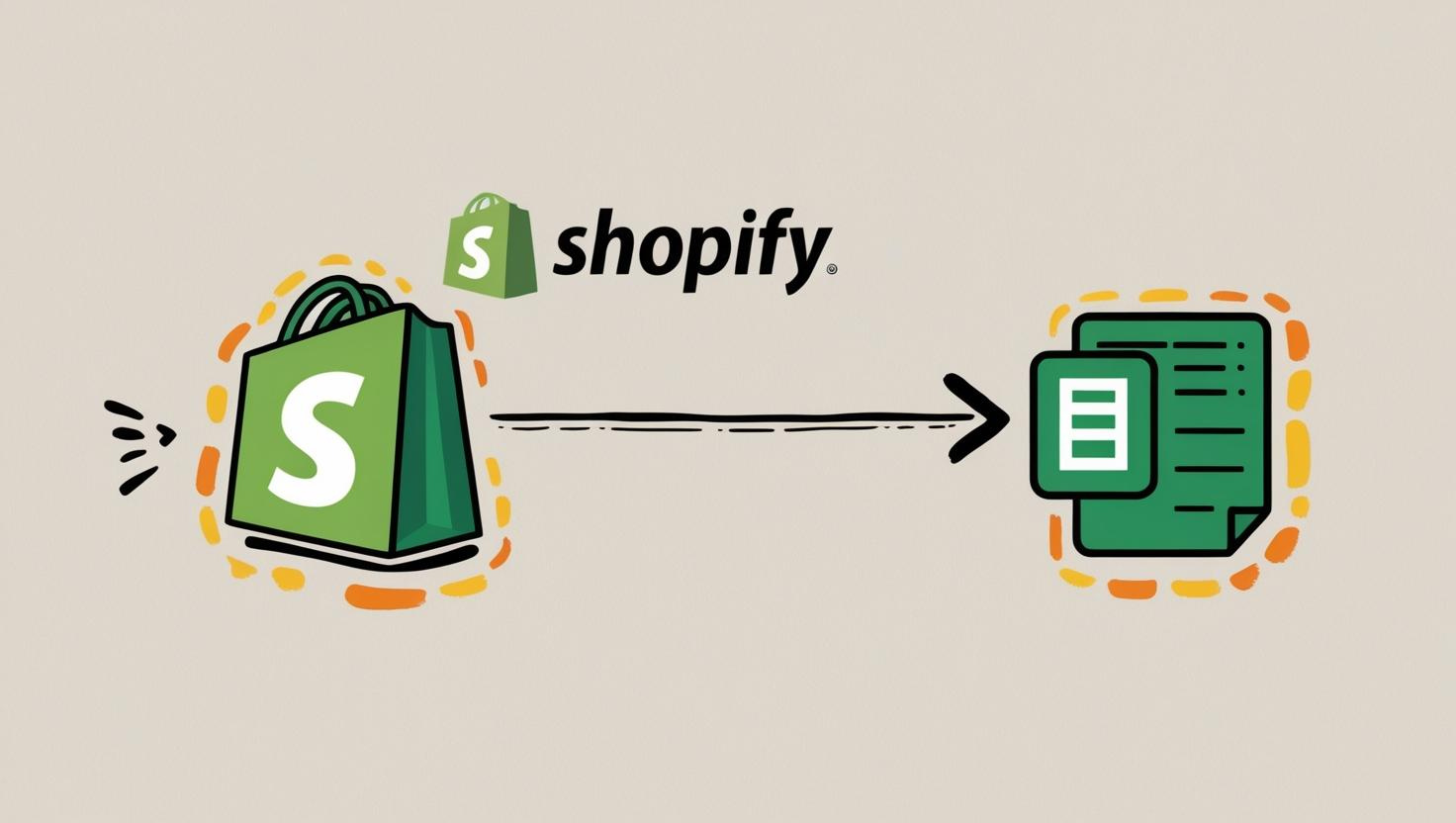
Managing your inventory is one of the most critical aspects of running a successful Shopify store. Whether you’re a solo maker or managing a growing operation, accurate stock levels can make or break the customer experience.
Imagine a customer excited to purchase their favorite item, only to find it’s out of stock because your inventory hasn’t been updated—ouch.
The good news: Shopify gives you a couple of solid ways to handle bulk updates (bulk editor + CSV). And if you’d rather not touch spreadsheets at all, you can automate updates with an inventory system like Craftybase using Shopify Stock Sync & Push.
Need to get your Shopify inventory under control?
Try Craftybase - the inventory and manufacturing solution for Shopify sellers. Track raw materials and product stock levels (in real time!), COGS, shop floor assignment and much more.
It's your new production central.
This step-by-step guide covers why bulk inventory updates matter, the risks of inaccurate stock, and three practical ways to keep your listings spot-on—plus how to automate the whole thing.
What’s inside:
- Why You Should Bulk Update Your Stock on Shopify
- The Risks of Not Keeping Stock Updated on Shopify
- 3 Ways to Update your Inventory on Shopify in Bulk
- How to use the Bulk Editor in Shopify to Update your Products
- How to Bulk Update Inventory in Shopify Using a CSV File
- Automate Inventory Updates with Stock Sync (No CSVs)
Why You Should Bulk Update Your Stock on Shopify
Bulk updates save time and prevent errors:
- Time-saving: Editing products one by one is painful. Bulk tools let you change many variants in a few clicks.
- More accuracy: Consistent updates reduce stockouts and overselling.
- Scale-friendly: As your catalog grows, bulk workflows keep pace.
The Risks of Not Keeping Stock Updated on Shopify
Inaccurate inventory creates real problems:
- Stockouts = lost revenue: Canceled orders and unhappy customers.
- Overstock ties up cash: Money you could use for marketing or materials.
- Operational headaches: Mismatches between what’s on the shelf vs. online.
3 Ways to Update your Inventory on Shopify in Bulk
There are three common approaches—pick the one that fits how you work today.
1) Bulk Editing in the Shopify Interface
Best for quick changes to a smaller set of products/variants. Great for seasonal tweaks or one-off adjustments.
Limitations: gets clunky for frequent or large changes.
2) Importing from a Spreadsheet (CSV)
Good for larger updates in one go. You can change key fields (title, price, quantities) and re-import.
Limitations: formatting matters; easy to make mistakes; not ideal for frequent updates.
3) Using an Inventory System
Ideal when you’re growing or manufacturing. A system like Craftybase keeps inventory accurate in real time and can optionally push updated stock back to Shopify automatically (or with your approval).
Tradeoff: some setup time, but it pays back fast in accuracy and time saved.
How to use the Bulk Editor in Shopify to Update your Products
To bulk update stock via the Shopify admin:
- In your Shopify admin, go to Products → Inventory.
- If you use multiple locations, choose the correct Location.
- Select the products/variants with the checkboxes.
- Click Edit variants to open the bulk editor.
- Update Available quantities (and other fields if needed).
- Click Save.
This is the fastest “in-dashboard” way to update several items at once.
How to Bulk Update Inventory in Shopify Using a CSV File
CSV = spreadsheet saved in a special format. It’s beginner-friendly if you follow the structure.
Step 1: Export Your Current Inventory
- In Shopify admin, go to Products → Inventory.
- Click Export to download a CSV of your current inventory.
Step 2: Edit Your CSV File
- Open in Google Sheets or Excel.
- Update quantity columns:
- If you exported Only Available quantities, edit the Available column.
- If you exported All quantity types, adjust On hand where relevant.
- Use whole numbers only (10, 0, -3).
- Save as CSV (same structure/headers).
Step 3: Import Your Updated CSV File
- Back in Products → Inventory, click Import.
- Choose your updated CSV.
- Confirm mapping and Start import.
Pro tips
- Keep a backup of your original export.
- If you have multiple locations, ensure the CSV includes/targets the right one.
- Avoid manual edits during the import window to prevent overwrites.
Automate Inventory Updates with Stock Sync (No CSVs)
If you manufacture, kit, or sell across multiple channels, manual updates won’t scale. With Craftybase, you can enable Shopify Stock Sync & Push to keep listings accurate—without touching a spreadsheet:
- Auto-import orders from Shopify.
- Deduct raw materials and update finished product counts as you make and sell.
- Recalculate stock using your BoMs/recipes and batches.
- Push updates back to Shopify automatically or require approval first—you’re in control.
- Change history & status so you can review what changed and when.
Prefer to sanity-check every change? Keep sync on “review & approve.” Want hands-off? Turn on auto-push.
Take It to the Next Level with Craftybase Inventory
While Shopify’s bulk tools work, they’re still manual. Craftybase is built for makers who need accuracy without the admin:
- Real-time inventory tracking across products and materials.
- True COGS from your actual purchase costs and production.
- Insights & reports to price better and plan production.
Ditch the spreadsheets and reduce stock errors. Curious?
Try Craftybase for free (14-day trial) →
Need to get your Shopify inventory under control?
Try Craftybase - the inventory and manufacturing solution for Shopify sellers. Track raw materials and product stock levels (in real time!), COGS, shop floor assignment and much more.
It's your new production central.
Wrap-Up
Bulk updating inventory in Shopify is straightforward with the bulk editor or CSV. When you’re ready to scale (or just want fewer admin tasks), turn on Craftybase’s Shopify Stock Sync & Push and let your inventory update itself.
